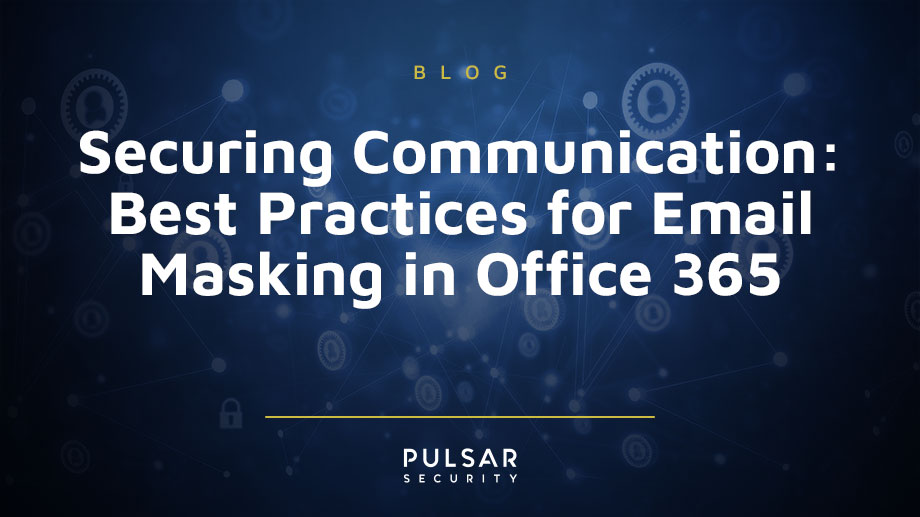Securing Communication: Best Practices for Email Masking in Office 365
PART ONE OF THREE
In recent years, significant discussions have centered around data protection. The attention has grown due to the frequent occurrences of data leaks and misuse that occur almost daily. Furthermore, the proliferation of international privacy regulations responding to these issues has contributed to the heightened focus on data protection. In light of this, the importance of email masking has increased substantially.
Whether you aim to safeguard your email address or those of numerous clients, email masking has proven vital. Let's get started!
What is Email Masking?
Email masking modifies email addresses to primarily safeguard the actual data from the risk of accidental or intentional misuse. Typically, a masked email address retains its original structure and is not easily traceable back to the original address.
Also, email masking often serves as a component of a more extensive data masking procedure, which involves transforming sensitive information, like names, surnames, Social Security numbers, or credit card details. The ultimate objective always remains to conceal the genuine data from unauthorized access.
There are specific methods and best practices for implementing email masking in the Office 365 environment. Read more for the step-by-step instructions, potential challenges, and real-world use cases for Office 365 users.
Why is Email Masking in Office 365 essential for your business?
Office 365 stands as the world's most extensive business productivity suite, boasting a user base exceeding one million businesses worldwide. Its popularity is well-deserved, as it stands as an excellent tool for enhancing business productivity, offering essential applications like email, Microsoft Office, Teams, OneDrive, and more.
Nevertheless, even the most robust solutions have their imperfections, and Office 365 is not an exception. Concerning email security, Office 365 presents specific challenges that users should consider. Interestingly, just below 50% of organizations utilizing Office 365 opt for third-party tools to enhance their email security, emphasizing the significant demand for additional security measures.
Moreover, a situation where customer accounts face threats or employee accounts become exposed can lead to severe repercussions for any company. Thus, safeguarding data privacy and protection should stand as a top priority for all organizations.
Furthermore, when organizations implement robust email masking techniques, they significantly enhance their ability to identify individuals engaged in activities like spear phishing, spam, and ransomware attacks. At the same time, an anonymous email omits personally identifiable information, providing dual benefits: it shields the email address and verifies the accuracy of email delivery. Simultaneously, it acts as a defense against phishing attempts. With email masking, the email address remains functional for other business needs, such as testing and application development.
In addition, a recent email security risk report revealed that 93% of organizations experienced numerous email security episodes within their Office 365 environments. As a result, more companies are more concerned about how to ensure their email addresses and messages remain secure. Therefore, email masking remains a central and necessary component of an organization's email security best practices.
Step-by-step instruction on how to mask Office 365 email?
Step 1: Sign in to Office 365
- Log in to your Office 365 admin portal using your administrator credentials.
Step 2: Access the Exchange Admin Center
- Once you're logged in, navigate to the Admin Center.
- Under "Admin centers," click on "Exchange."
Step 3: Create an Alias (Email Mask)
In the Exchange Admin Center:
- In the left navigation pane, go to "Recipients" and select "Mailboxes."
- Choose the user for whom you want to create an email alias. Click on their name to open the properties window.
- In the user's properties window, click on the "Email Options" tab.
- Under "Email Alias," click on the "+" (plus) icon to add a new alias.
- Enter the desired email alias (e.g., support@yourdomain.com) and click "Save."
- The user now has an email alias.
Step 4: Configure Email Forwarding
You can configure the alias to forward emails to the user's primary mailbox or another mailbox:
- In the user's properties window (where you added the alias), scroll down to the "Mailbox features" section.
- Click on "View details" next to "Mail forwarding."
- In the "Mailbox Forwarding" window, select "Enable forwarding."
- Click the "Browse" button and select the destination mailbox where you want the emails sent (e.g., the user's primary mailbox or another user's mailbox).
- Choose whether to keep a copy of forwarded messages in the original mailbox or not.
- Click "Save" to apply the forwarding settings.
Step 5: Test the Alias
- To ensure that the alias is working as intended, send a test email to the alias address (e.g., support@yourdomain.com) and check whether it arrives in the configured destination mailbox.
Office 365 Email Masking Best Practices
1. Use clear and consistent naming conventions
Utilizing precise and consistent naming conventions for email aliases is a fundamental best practice. These aliases, such as marketing@yourdomain.com or sales@yourdomain.com, should be structured in a manner that unmistakably conveys their intended purpose. By doing so, it becomes easier to identify and manage the various aliases within your organization. Also, this practice enhances organization and simplifies the process of configuring and maintaining email forwarding rules.
2. Implement relevant security measures.
Security must be a paramount concern when considering email forwarding. As such, It is imperative to implement robust security measures to safeguard sensitive information during the forwarding process. For example, Office 365 offers various security features, including data loss prevention (DLP) policies, encryption, and advanced threat protection, which should be configured and customized to suit the organization's specific requirements. Additionally, consider using secure communication protocols, such as Transport Layer Security (TLS), for transmitting sensitive data through forwarded emails.
3. Verify all permissions
Prior to setting up email forwarding, verify that the intended recipient, whether an individual user or a group, possesses the necessary permissions to access and manage the forwarded emails. Insufficient permissions may lead to accessibility issues, confidentiality breaches, or data loss. Hence, administrators must ensure that all recipients are correctly authorized and have the appropriate access rights based on their roles and responsibilities within the organization.
4. Continuous monitoring and review
Establishing a regular monitoring and review process is essential to maintaining the accuracy and security of email aliases and forwarding rules. It entails periodic checks to confirm that aliases are still relevant and necessary. It also involves verifying that forwarding rules remain functional and that the associated permissions and security settings are up to date. Any anomalies or unauthorized changes should be promptly addressed to maintain email integrity.
5. Documentation
Comprehensive documentation is invaluable in all email masking and management processes. Thus, keep detailed records of email aliases and forwarding configurations for future reference. In particular, this documentation should include information such as the purpose of each alias, the responsible individuals or groups, associated security measures, permissions, and any changes made over time. Besides, keeping a well-maintained record of your email masking setup simplifies troubleshooting, auditing, and ensuring compliance with regulatory requirements.
Potential challenges you may encounter
Implementing email masking in Office 365 can come with several challenges. Here are some of the common challenges associated with email masking in the Office 365 environment:
- Managing Forwarded Emails: When you set up email aliases with forwarding, it can be challenging to manage and keep track of forwarded emails. Also, multiple aliases and forwarding rules introduce complexities in monitoring the flow of emails and ensuring they reach the right destination.
- Security Concerns: Email forwarding can pose security risks, especially if not properly configured. If a user's email alias forwards a message to an external email address, there's a risk of sensitive information being sent outside the organization.
- Data Privacy and Compliance: Compliance with data privacy regulations like GDPR, HIPAA, or industry-specific requirements can be challenging when using email aliases and forwarding. It's essential to ensure that forwarding rules comply with these regulations and that sensitive data is not mishandled.
- Managing a Growing Number of Aliases: As your organization expands, the number of aliases and forwarding rules may also grow, making it challenging to maintain and organize these settings efficiently. Additionally, without proper naming conventions and documentation, you may lose track of what each alias is for.
- Integration with Other Services: Email aliases and forwarding may not seamlessly integrate with other Office 365 services or third-party applications. Therefore, you may need to configure integration separately, and this can be complex in some cases.
- Lack of Uniform User Experience: When users receive emails at different aliases, it can create a fragmented user experience. Users may not be sure which email address to use for different purposes, and this can lead to confusion.
Overcome challenges with expert assistance
Email masking often causes challenges; therefore, you should leverage the services of experienced and multi-certified professionals to implement email masking in your Office 365 environment properly. Furthermore, these experts possess in-depth knowledge of the complexities involved in email aliasing and forwarding. Also, with their multiple certifications, they bring a comprehensive understanding of best practices, data security, and compliance with industry regulations, ensuring that your email system is configured securely and efficiently.
Additionally, an experienced and multi-certified professional is constantly updated with the latest Office 365 features and security enhancements, adapting your email masking strategy to evolving threats and business needs. Entrusting email masking to a qualified expert reduces the likelihood of security breaches, data mishandling, and potential compliance issues, ultimately fostering a more secure and efficient communication environment.
COMING SOON - PART TWO OF THREE:
Securing Communication: Best Practices for Email Masking in Google Workspace

Corey Belanger
Corey is a Security Consultant and leads QA of product development, using his expertise in these dual roles to more effectively test and secure applications, whether while building enterprise applications or while performing penetration tests and vulnerability assessments for customers. An Army veteran with a tour of duty in Afghanistan, Corey has built a post-military career in security while earning Network+, Security+, GIAC Certified Incident Handler, GIAC Python Coder, GIAC Web App Penetration Testing, and GIAC Penetration Tester certifications. Corey is also a BsidesNH organizer and founding member of TechRamp, avenues which he uses to help others build their skills for careers in security and technology. Fun Fact: When not manning a terminal or watching the Bruins, Corey can often be found snowboarding or riding his motorcycle.